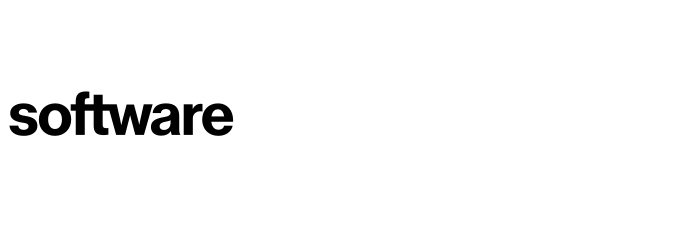Creating data centres
This article will be taking you through the process of creating Data Centres on the platform.
Contents
Creating data centres
The Data Centre page can be found here:
Settings (Cog) - Data Centres (Sidebar)
To create a new data centre, select the 'New' button featured in the top left of the page. This will then present a pop-up with details to fill in for the creation of a new data centre.

When filling out this page, the only element that is mandatory is the 'Name' field. On the page we allow you to add details of:
Details of the provider of the Data Centre.
The contracted end date with this provider if applicable.
Any additional notes on the data centre that you may want to be stored in our platform.
Finally, you can also add scores to Data Centres, these scores will apply to applications that have over 50% of their servers in the relevant Data Centre. See the Cloud Navigator Tuning page for more info.
Once you have filled out all the necessary details, you can save this via the 'Save' button featured in the bottom right of the pop-up.
You can add data centres with the server upload, please see the server import guide.
Deleting data centres
The Data Centre page can be found here:
Settings (Cog) - Data Centres (Sidebar)
Once you have located a data centre you wish to remove, select the ‘bin’ icon to the right hand side of the page. You will then be prompted to to validate the removal of the data centre by typing ‘DELETE’ once typed and you select the now red highlighted ‘OK’ button the data centre will be removed from the platform.
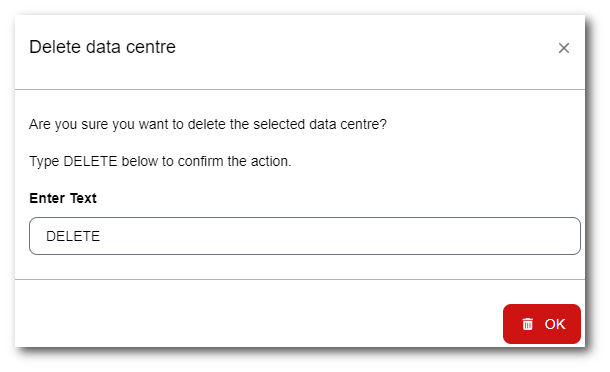
To contact Cloud Navigator sales or support for any reason at all, simply email cloudnavigator-support.gb@softwareone.com and one of the team will get back to you. If your issue is urgent, please mark the email as URGENT in the subject line.