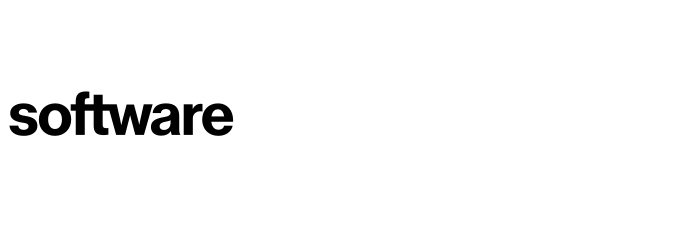Tuning Cloud Navigator - Optional
This article will take you through how you alter and tune Cloud Navigator’s logic to closely align with your strategy.
Contents
Tuning the range calculation file
General
Cloud Navigator can be tuned to reflect different transformation scenarios, required benefits, constraints and other criteria that are driving a transformation project.
Tuning should be done as early as possible and reviewed and “fine-tuned” once server and application data have been captured.
There are 3 areas that need to be reviewed and tuned if needed
Area | Description |
|---|---|
Data Point File | The Data Point File (DP File) is a CSV file that is used to create, and remove questions and adjust the scores and weighting for each question. |
Range Calculation File | The Range Calculation File (RC File) is used to adjust the scores and weighting for server data. |
Data Centre Screen | Scores and weighting for individual Data Centres are adjusted in the Data Centre screen within the settings. |
Once the required questions, answers and scores have been entered into the files and DC screen the scores and weightings should be reviewed and adjusted where needed for the specific transformation project.
In most cases, weightings should be the only column that is required to be adjusted during tuning. Changes to scores are not usually necessary.
Some scenarios that the DP File may need to be adjusted to in order to reflect a specific scenario are as follows:
Scenario | Adjustments |
|---|---|
SOX and other compliance | Increase risk weighting for compliance questions (DP File) |
Recognise risk when transforming external facing/customer applications | Increase risk weighting for externally facing applications (DP File) |
Legacy Application providers or support teams are no longer available | Increase risk and complexity for application vendor type (DP File) |
Transform where possible to gain benefits of cloud features | Increase benefit weightings against application profile questions e.g. flat, spikes etc Increase benefit weighting for dev and test environments usage (DP File) |
Move off existing application platform (e.g. Citrix) | Increase benefit weighting for current delivery model (DP File) |
Data Centre Exit | Increase benefit weightings for DC (DC Screen) |
Technical Debt Reduction | Increase benefit and complexity weightings for unsupported OS and DB (RC File) |
Tuning the data point file
Settings (Cog) - Advanced Scoring (Sidebar) - Export Data Point File (Button)
The following highlighted columns are used to tune the DP File:

The columns are modified in the following way:
Column | How to use |
|---|---|
weighting | Include a weighting for Risk, Complexity and Benefit by using the relevant prefix followed by a weighting. Multiple category weightings can be used. E.g. R25C30B5. The weighting should be between 1 -100. The same weighting should be applied to all answers to a question. If an existing weighting needs to be removed a 0 should be put in to overwrite the existing value. The weighting value applies to both the CSA and 7r scores |
CSA scores | The categories that have a value in the weighting column should be scored out of 10 using the relevant category prefix (R.B, C) Multiple categories can be scored. E.g. R8C3. |
7r score columns
| The categories that have a value in the weighting column should be scored out of 100 using the relevant category prefix (R.B,C) Multiple categories can be scored. E.g. R8C3. |
Tuning the range calculation file
Settings (Cog) - Range Calculations (Sidebar) - Export Range Calculations File (Button)
The RC File is used to adjust the scores and weighting of pre-selected server data. The following highlighted columns are used to tune the scoring:

The columns are used in the same way as the DP File.
Tuning the data centre screen
Settings (Cog) - Data Centres (Sidebar)
In some scenarios such as a DC exit, it might be necessary to reflect an application's primary DC with more impact on the overall scoring. This can be achieved using the DC scoring on the DC screen.
Once the DCs have been created the scores and weightings can be added as required. The weightings and scores should be configured in the same was as the DP and RC file as illustrated in the figure below:
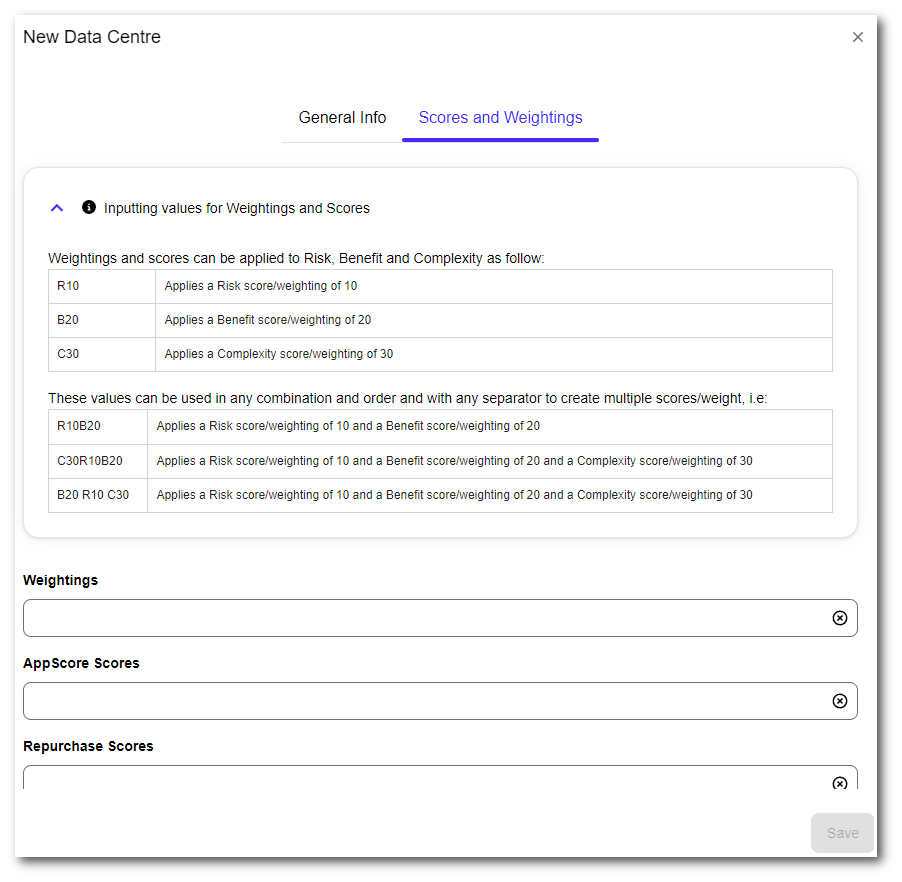
To contact Cloud Navigator sales or support for any reason at all, simply email cloudnavigator-support.gb@softwareone.com and one of the team will get back to you. If your issue is urgent, please mark the email as URGENT in the subject line.