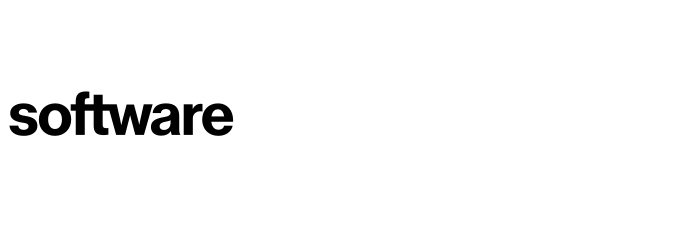How to alter the application and business surveys - Optional
This article will show you how to create, remove and amend questions (data points) in Cloud Navigator
Contents
Fields
The questions that appear on all the question screens are 100% configurable. The questions and the answers in the Scoring and Recommendation section are weighted and scored and feed into the 7Rs current Cloud Navigator and the Transformation 7R scores.
All the questions are configured using the data point CVS file. (Weighting, scoring and tuning Cloud Navigator using the DP File is covered in the Tuning Cloud Navigator article)
To export the existing DP file, go to the following page:
Settings (Cog) - Advanced Scoring (Sidebar) - Export Data Points File (Button)
The columns in the DP file are used as follows:
Column Header | Purpose | Usage |
Type | Used by the system in some functions | All rows should be prefixed "dp" |
questionNotice | To inform the user about important restrictions or mandatory questions that are needed for the system to function properly and should not be deleted | N/A |
questionID | Unique ID for each question | The user must provide a unique question ID when adding a new question |
name | Used by the system | Do not amend existing entries |
title | The question that appears on the screen | Enter the question text that should appear on the screen |
sortOrder | To set the order within the section of the page that the question appears | Each answer for a single question should have the same sortOrder |
optionID | To apply a unique identifier for each answer within a question | Assign a unique number to each answer within a question (e.g. 1, 2, 3, 4) |
optionText | These are answers that will be available on the screen | Type in the answers that you want to appear on the screen. Each answer needs all the question details to be repeated. |
optionSortOrder | To set the order of the answers for a question | Order the answers for a question starting at 1 for the answer that will appear at the top. |
description | To display an additional description of the question | Type in an additional description if required |
technical business application | To assign the question to one of the technical, business or application roles. | Assign each question to ONE role by typing TRUE to assign, and FALSE for the non-assigned roles. Users can have multiple roles. |
internalUser | To assign the question for access only by users with the internal role - This user role is primarily used by Partners | Assign each question by typing TRUE to assign for Internal only and FALSE to be accessed by all users - Note: This role can be used in addition to the technical, business and application roles. |
group | To set the section order on the page | A number and hyphen followed by the text you want to show 1 - Application Overview 2 - Application Delivery |
fieldType | To set the type of answer input | Select / Text / Notes / Multiselect |
isActive | To show or hide the question from the system | 0 = Not Active 1 = Active Scoring questions should not be made inactive |
isRequired | Denotes a mandatory field | 0 = Not Mandatory 1 = Mandatory Scoring questions must be made mandatory |
applicationStageCode | Controls which screen the question appears on | 0 = Signposting & Scoring 1 = Advanced Scoring 2 = Application Information 3 = APM 4-9 = Other |
Scoring Columns R-B-C to refactorScores | Used to set weightings and scores for Current State (Cloud Navigator ) and Transformation Scores | |
deleteQuestion | Used to delete a question from the system | See the Delete a Question section below |
deleteAnswer | Used to delete an answer from the system | Enter the question ID in the row that is required to be deleted |
shortTitle | The short title that appears in filters and searches in the system | Enter the text that should appear in filters and searches in the system - Should be the same for all answers to a question. |
Questions without a shortTitle will not appear in any filters or searches in the system.
How to create a question
To create a question add the necessary rows using the table above as a guide into the downloaded data point file, ensuring the question has a unique ID number.
All the application information needs to be populated in each row that contains an answer as per the diagram below:

Delete a question
To delete a question from Cloud Navigator, put the Question ID into all of the rows of the question in the deleteQuestion column.
Importing amended data
Once your file is ready to load, this is done by going to:
Settings (Cog) - Upload Control Data (Sidebar)
Within this page you can drag and drop or select a file to be uploaded. Once selected confirm the changes, this may take a few moments to upload.
To contact Cloud Navigator sales or support for any reason at all, simply email cloudnavigator-support.gb@softwareone.com and one of the team will get back to you. If your issue is urgent, please mark the email as URGENT in the subject line.