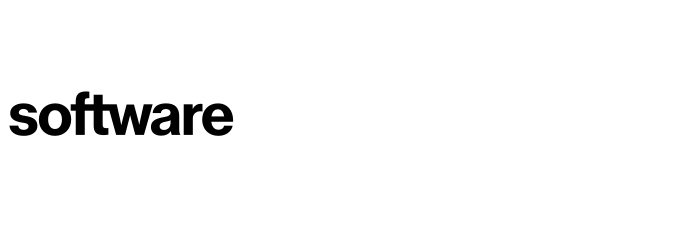Understanding your route to cloud
This article describes how you determine routes to cloud using Cloud Navigator.
Contents
Recommended routes / locking routes
Activating relocate as a route option
Rs signposting overview
The purpose of the Rs recommendations in Cloud Navigator is to provide a high-level direction of travel for cloud migration and ongoing modernisation. The Rs recommendations are not based on detailed application analysis due to the considerable amounts of data needed and associated time involved in getting that data together, whilst also recognising that Rs strategy is typically set by non-technical drivers such as business, technology, or commercial objectives.
Instead, the Rs recommendation in Cloud Navigator is intended as signposting that enables you to quickly sort applications into categories and plan out-migration and modernisation.
The Rs Signposting survey questions are used by the decision logic in Cloud Navigator to determine:
A recommended route
Other possible routes
Routes that are not applicable to an application
Cloud Navigator provides you with full control over the transformation options by allowing the Rs selection to be overridden by the user.
Cloud Navigator provides analysis against the 6Rs plus the additional 'R' of Relocate to VMware solutions on cloud.
Recommended routes / locking routes
Complete the 'Rs Signposting' survey to determine the Rs for an application. The survey can be located on any application:
Portfolio (Tab) - Applications (Drop Down) - Selected Application - Application Intelligence (Sidebar)
The first question in the survey concerns the migration strategy, this is used in the decision logic to determine an acceptable level of transformation. A default is set across your Cloud Navigator instance, which is applied on the Settings page (details below).
A strategy of Speed will favour routes such as Rehost or Relocate which are quicker and lower effort. Whereas Cloud Native will favour more Refactor and Rearchitect options, these take longer to migrate or modernise but produce more cloud-native end solutions and are often more cost-effective to run. Cloud Optimised achieves a balance between the two.
Once you have completed that survey section the Rs will automatically appear in the panel on the top left of the application screen. This can be expanded with the drop-down arrow.
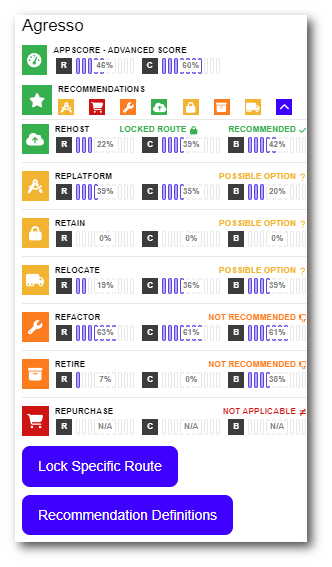
The recommended route will, by default, be the route to cloud that is carried through into the transformation schedule. You may want to alter the route to cloud to suit your strategy or objectives or based on specific knowledge of the application, this can be done via the 'Lock Specific Route' button. This presents a pop-up allowing you to lock in an alternative route to cloud.
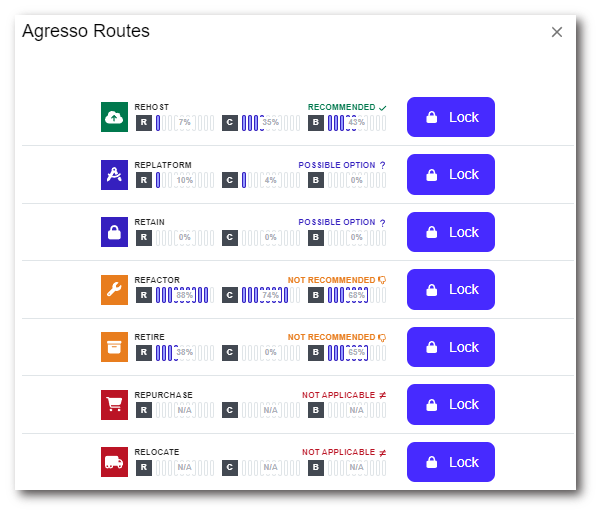
Activating relocate as a route option
You can activate Relocate as a possible route to the cloud if you are considering a VMware solution on the public cloud, this is done on the following page:
Settings (Cog) - General (Sidebar)
Once you are on this page in the 'Relocate' section, you can toggle this on or off. Once applied this will re-score all the applications on the platform.
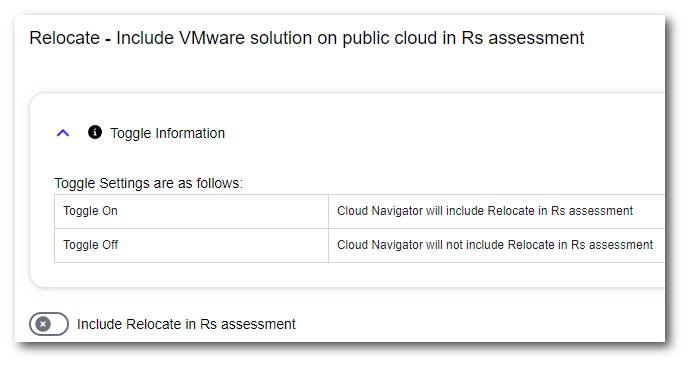
To contact Cloud Navigator sales or support for any reason at all, simply email cloudnavigator-support.gb@softwareone.com and one of the team will get back to you. If your issue is urgent, please mark the email as URGENT in the subject line.