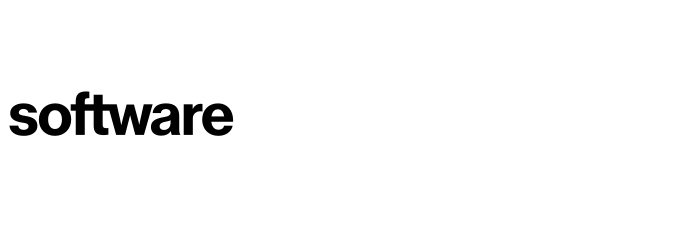Set asset level activities
This article will take you through the process of assigning application assets (Server, Database, Interface) transformation details aligned to the Transformation Schedule.
Contents
Transformation of application assets
Viewing a breakdown of transformation assets
Transformation of application assets
At this stage, you should have created your application Transformation Schedule. Optionally you can also assign transformation activities to individual assets within an application.
Portfolio (Tab) - Applications (Drop Down) - Selected Application - Transformation Activities (Sidebar)
On this page, you will see the individual assets that make up the selected application. You can begin to break down how these will move to the cloud by clicking the desired section.
At the top of the screen the application's schedule is displayed, this can be amended from here if needed.
Application assets can only be scheduled within the start and end date of the application's transformation dates.
For all assets either click an individual asset or select the assets within a section to bulk edit to open the relevant modal. (The server modal is shown here, but the process is the same for all asset types).
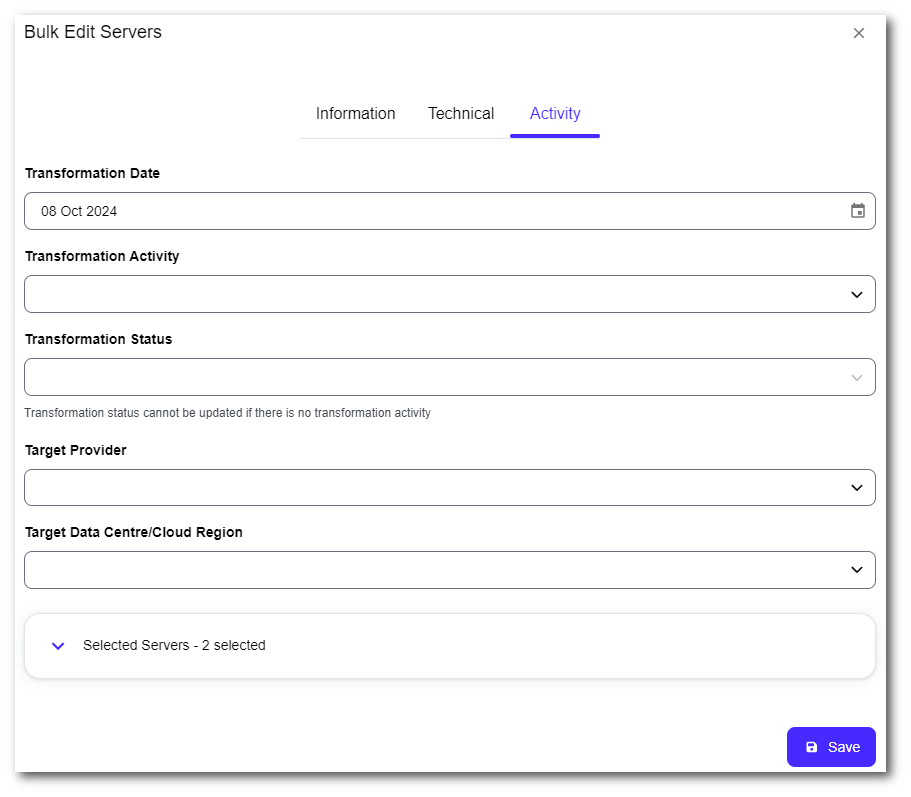
If an individual asset is chosen, all the asset details are displayed. The transformation tab is used to enter the asset's transformation details. The default date is always the end date of the application's transformation date.
Once all the relevant information is entered click "Save"
Viewing a breakdown of transformation assets
Asset level information across all applications can be viewed via the following page:
Activities (Tab) - Planning & Transformation (Drop Down) - Transformation Activities (Sidebar) - Tracking Applications / Server Groups (Drop Down)
This page allows you to view all of these assets together, use the filters and sort options to view the required data.
To contact Cloud Navigator sales or support for any reason at all, simply email cloudnavigator-support.gb@softwareone.com and one of the team will get back to you. If your issue is urgent, please mark the email as URGENT in the subject line.