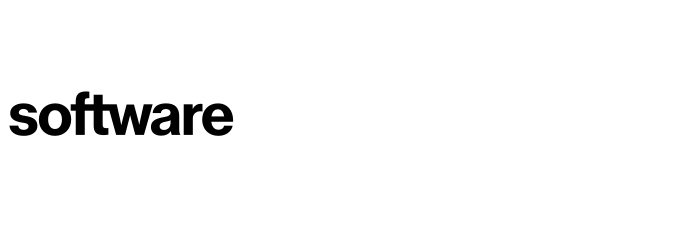How to enable email integration - Optional
This article will show you how to use the email integration in the platform, to allow you to send email invitations and more from the platform.
Contents
Pre-requisites
An account in your chosen Email platform (Office365, G Site and SendGrid SMTP)
For the chosen Email provider, a Password/App Password for the sending email account
Configure settings
Only Cloud Navigator users with the Administrators Role can access the settings area within Cloud Navigator to set up Email integration.
Settings (Cog) - Email (Sidebar)
First enter the ‘Email Outgoing Address’, next enter ‘Password/App Password’. Once these fields have been populated you then select ‘Enabled’

Testing the integration
To test connectivity, enter a recipients Email address and then press 'send.
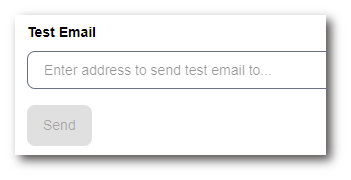
Additional settings
You can add a hyperlink to your Cloud Navigator instance for easier access for your users by using the Cloud Navigator URI field. You can also add your company logo to all outgoing Emails by providing the URI where Cloud Navigator can obtain your logo
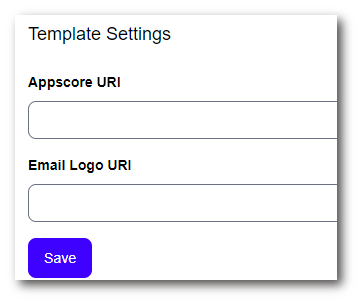
To contact Cloud Navigator sales or support for any reason at all, simply email cloudnavigator-support.gb@softwareone.com and one of the team will get back to you. If your issue is urgent, please mark the email as URGENT in the subject line.