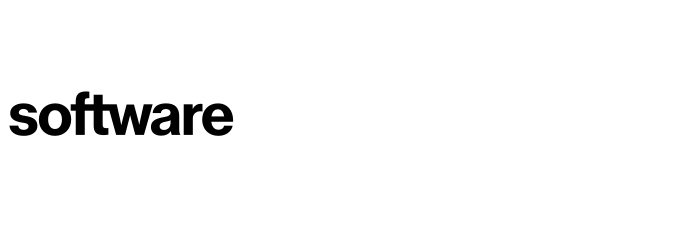Custom Line Items - Optional
This article will take you through the process of adding Custom Line Item values into the costing sections of the platform. To allow you a better cost analysis.
Contents
How to enable in the Cloud Cost Modeller
How to enable in the On-Premises Cost Calculator
How to use within the Cloud Cost Modeller
How to use within the On-Premises Cost Calculator
How to enable in the Cloud Cost Modeller
Advisories (Tab) - Cloud Cost Modeller (Drop Down) - Standard Configuration (Option)
Within this option you have the capability to enable to option of adding in Custom Line Items into the platform. This requires Admin Access or Power User access to enable.
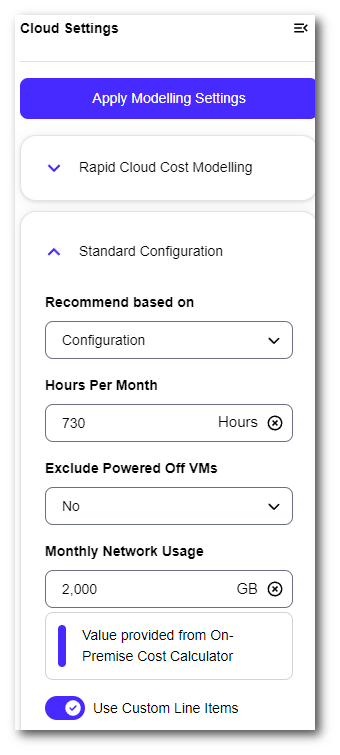
How to enable in the On-Premises Cost Calculator
Advisories (Tab) - On-Premises Cost Calculator (Drop Down) - OPCC Settings (Sidebar) - Edit OPCC Settings (Button)
Towards the end of this pop-up you have the capability to enable to option of adding in Custom Line Items into the platform. This requires Admin Access or Power User access to enable.

How to use within the Cloud Cost Modeller
Advisories (Tab) - Cloud Cost Modeller (Drop Down)
Once the Custom Line Items is enabled in the platform, you can add new line items in using the new card generated. There will be an option to the bottom left of the card stating ‘Edit Line Items', this will present a pop-up showing you all the line items you have listed, and their values.
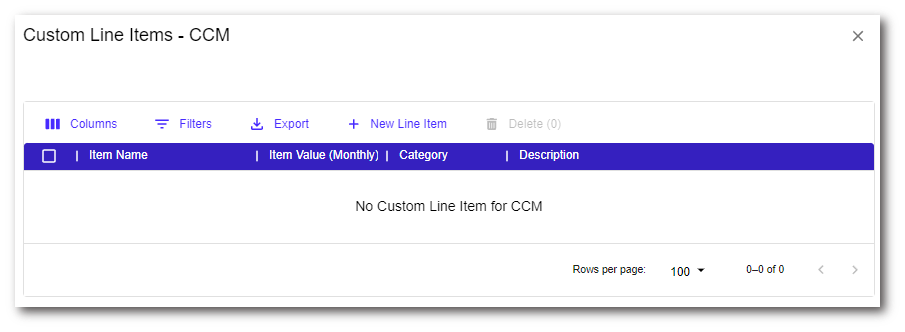
If you want to add new line items in, you need to select the ‘New Line Item’ button, this presents another pop-up asking for you to enter the following:
Name
Item Value (Monthly) - Plus or Minus value
Category - From a predefined list
Description
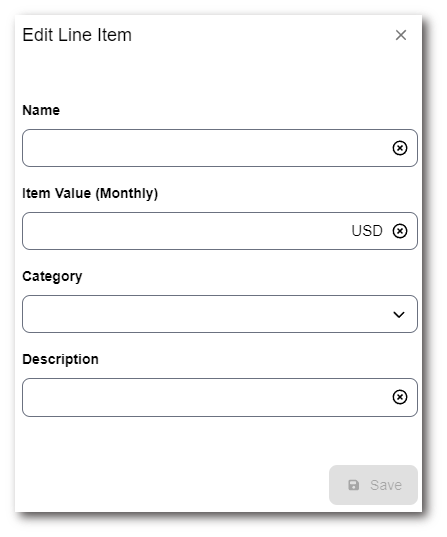
This then feeds into the Custom Line Items card. Showing a a monthly cost, of all line items added together multiplied by the number of servers in the platform. It also shows a yearly cost, using the logic for monthly but an additional multiplication by 12. Finally the same for 3 years, where the same logic is applied but is additionally multiplied by 36.
If you save costs whilst the Custom Line Items are enabled the monthly cost for all lint items will be added on top of the Monthly Matched Machine Cost. This can be viewed in the chart towards the top of the page, as well as in the column ' Saved Total Price Per Month'
In the event you delete / alter / add any Custom Line Items the costing will not be updated for Monthly Matched Machine Cost, you would need to save a cloud provider again against that server to have updated costs.
How to use within the On-Premises Cost Calculator
Advisories (Tab) - On-Premises Cost Calculator (Drop Down) - Custom Line Items (Sidebar)
Once the Custom Line Items is enabled in the platform, you can add new line items in using the Custom Line Items page contained within the On-Premises Cost Calculator.
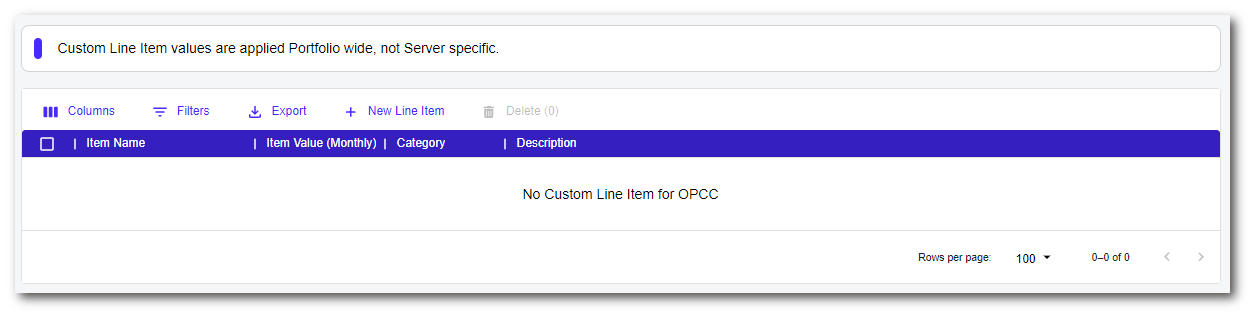
If you want to add new line items in, you need to select the ‘New Line Item’ button, this presents another pop-up asking for you to enter the following:
Name
Item Value (Monthly) - Plus or Minus value
Category - From a predefined list
Description
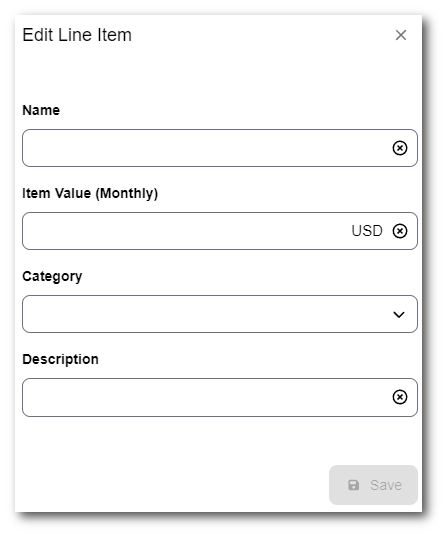
This then feeds into the costing for On-Premises machines within the main On-Premises Cost Calculator page. This is added as a recurring value over the specified periods in the platform (1 / 3 / 5 years). Over a 1 year cost, it takes all line items monthly and adds them together and multiplies them by 12 and multiplied by the number of servers. The same for 3 years, where the same logic is applied but is multiplied by 36 rather than 12. Finally similar is done for the 5 year period.
You can also see breakdowns of these costs lower down the page, within the On-Premises Cost table.
To contact Cloud Navigator sales or support for any reason at all, simply email cloudnavigator-support.gb@softwareone.com and one of the team will get back to you. If your issue is urgent, please mark the email as URGENT in the subject line.