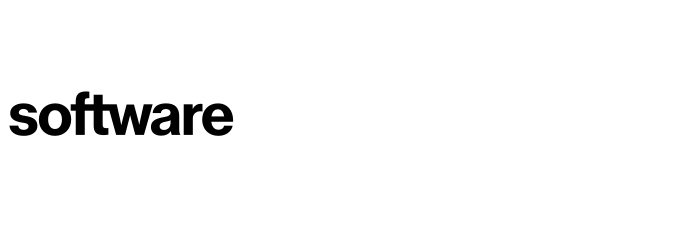Creating interfaces - Optional
This article will take you through the steps to create an interface between 2 applications or between an application and an external source.
Contents
Importing interfaces via a CSV
Manually adding in interfaces
The first method we have available for generating interfaces into the platform is by entering the details of an interface manually into the platform. This can be done via the following pages:
Portfolio (Tab) - Interfaces (Drop Down)
Select 'New Interface'. Once the pop-up appears specify the name of the source and target applications or external sources. To add a source that is not an application from the application portfolio simply type the name of the source, and click "Create", this will not create an additional application, just a connection source or target. Add the available information to the other fields and click the "Save" button. The interface will now be created.
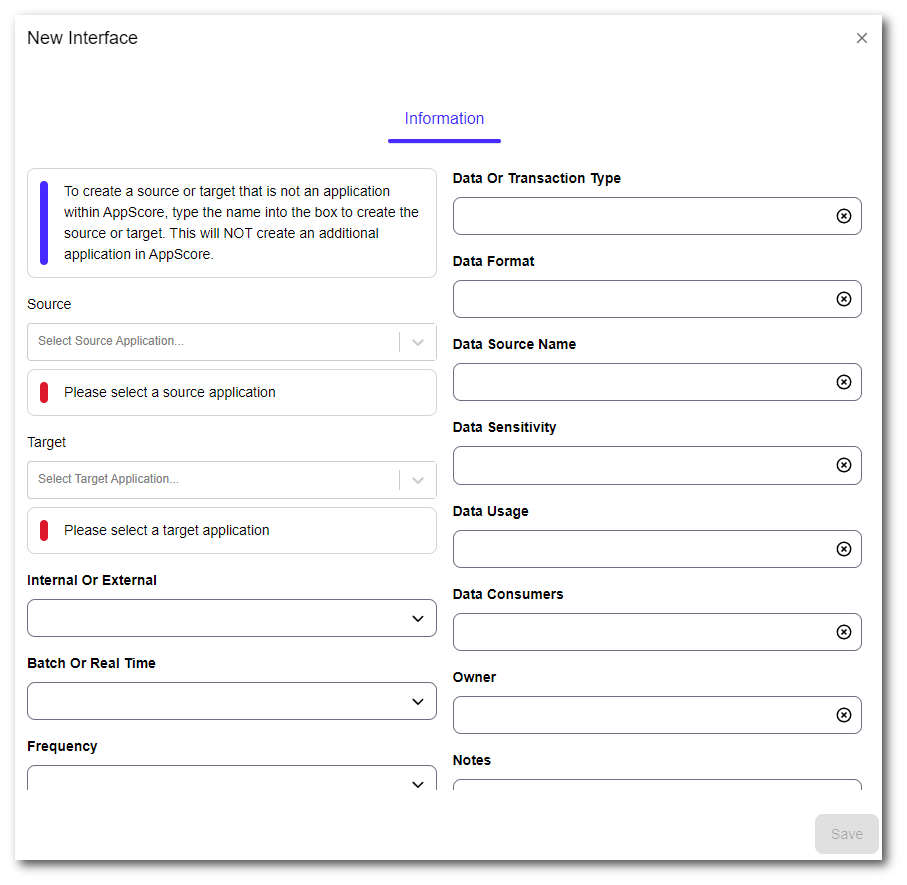
If the interface is an application-to-application interface, the reverse interface will also be created automatically. I.e. Source to Target/Target to Source.
Importing interfaces via a CSV
Portfolio (Tab) - Interfaces (Drop Down)
To import interfaces via a CSV select the 'Import Interfaces' button on the Interfaces portfolio page.
Download the template and enter each interface in a separate row. Each row must contain a source and target at a minimum.
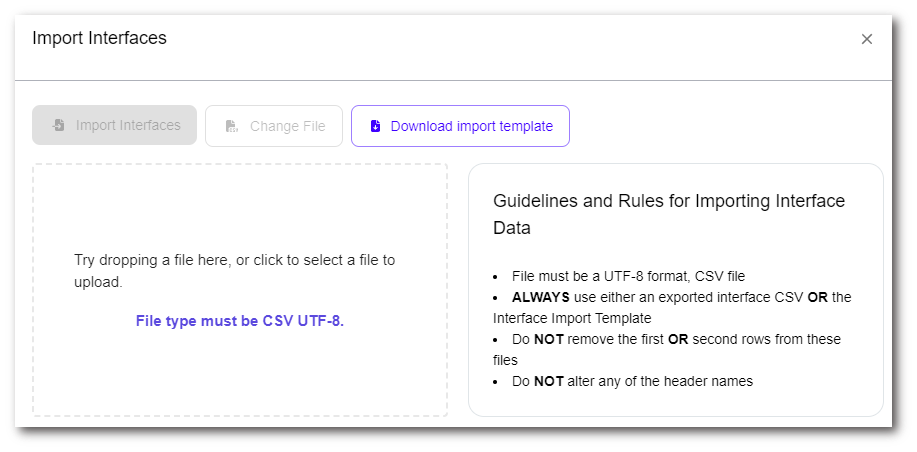
Either click and browse to the saved CSV file or drag it into the dotted area on the modal to upload.
Deleting interfaces
Portfolio (Tab) - Interfaces (Drop Down)
Select the interfaces that need to be deleted and select 'Delete', type DELETE in caps in the confirmation modal and select the 'OK' button. Once completed the interface(s) will be removed.
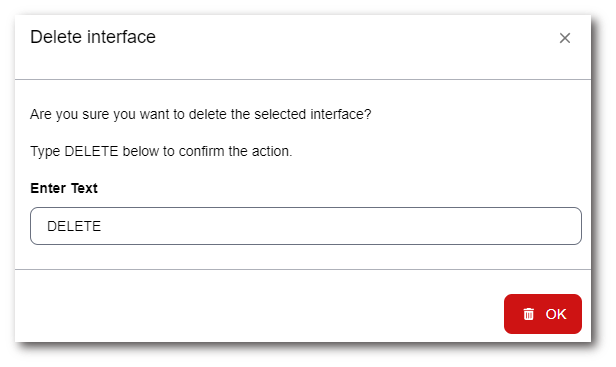
Viewing interfaces
We have two ways to view Interfaces in the platform. The first is:
Portfolio (Tab) - Interfaces (Drop Down)
The Global Interfaces Connectivity Chart (located under Portfolio, Interfaces) provides a chord diagram visualisation of the connectivity across your portfolio. Helping you to see how applications are linked in the estate.
The Portfolio Interface Chart is built up from the connectivity information recorded for each application, which can be imported from existing data, loaded from analysis tools or added manually.
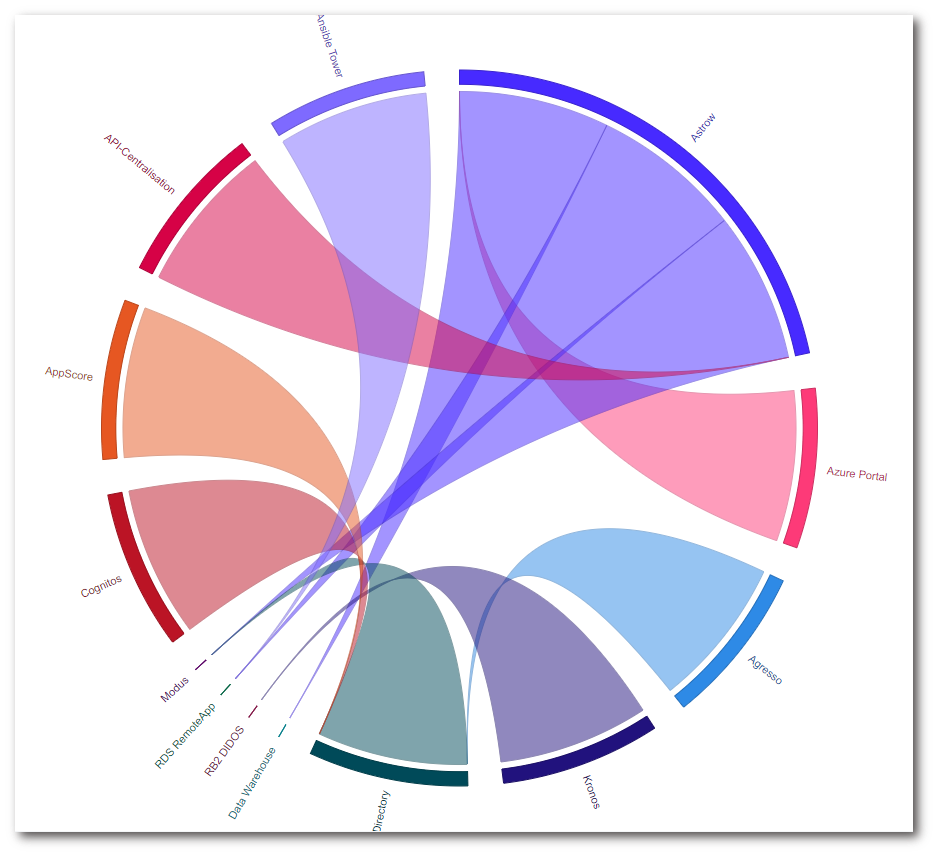
The second way to view interfaces is within their associated applications:
Portfolio (Tab) - Applications (Drop Down) - Selected Application - Technical Gallery (Sidebar) - Interfaces (Drop Down)
We've updated the application Network Interface Chart (found under Technical Gallery, Interfaces under each application) to show multi-level connectivity providing you with deeper visibility of the application's connectivity.
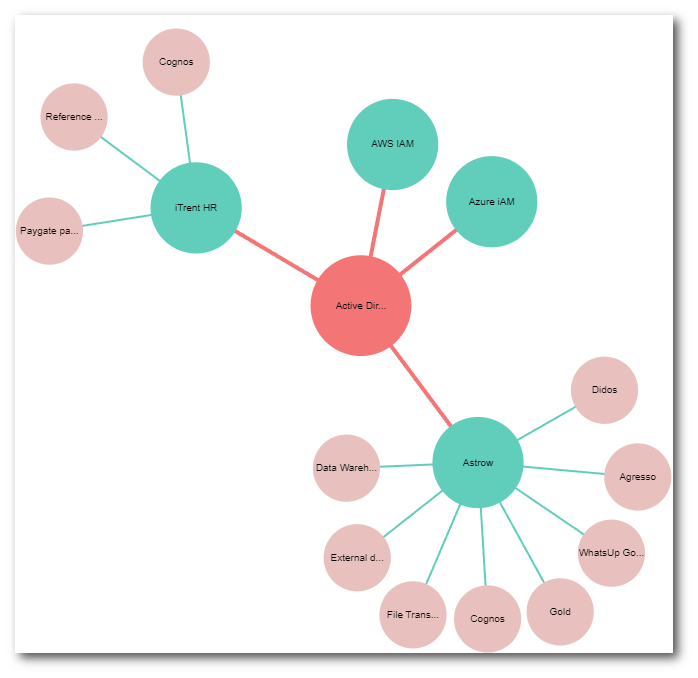
To contact Cloud Navigator sales or support for any reason at all, simply email cloudnavigator-support.gb@softwareone.com and one of the team will get back to you. If your issue is urgent, please mark the email as URGENT in the subject line.