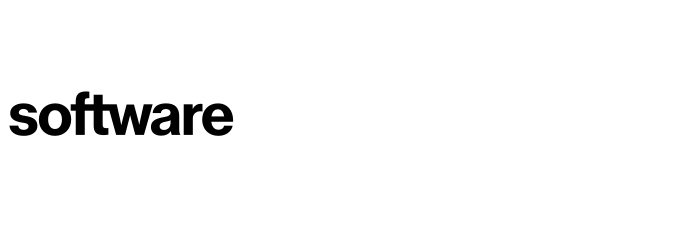Capturing application data using surveys
This article will break down the difference between our surveys and how these affect the scoring of an application.
Contents
Application intelligence surveys
Altering default settings relating to strategy to cloud
Where to locate
These surveys can be found on the following page:
Portfolio (Tab) - Applications (Drop Down) - Selected Application - Application Intelligence (Sidebar)
These surveys are all customizable, so questions can be removed/added. Wording and language used can also be altered and finally, the weighting and scores associated with the questions can be amended (Cloud Navigator Tuning). We recommend speaking to our Professional Services Team before adding or altering any scoring elements.
Application intelligence surveys
Signposting & Scoring - This survey once answered along with the technical server and database data associated with the servers, generates the recommended route to the cloud and also provides some of the inputs into the application Risk, Benefit and Complexity scoring. If Advanced Scoring is turned off then only these questions need to be answered to score an application
Advanced Scoring - This survey once completed generates the Risk, Complexity and Benefit scores for the application in its current state and the relevant cloud migration options and offers a more comprehensive and reliable score to feed into planning. Questions within this section will feed into reports housed in the Application & Technology Insights dashboard, such as a RAG status on How well documented or understood is this application.
Application Information - This survey is not mandatory. This survey will give you greater granularity of the application and is normally completed after high-level planning for applications that are being migrated.
Other - This survey is not mandatory. This survey is intended to assist with detailed design and migration planning.
Altering default settings relating to strategy to cloud
n some cases you may want to set a default strategy for your cloud migration, this can save you time when filling out Signposting surveys. This can be done via the following page:
Settings (Cog) - General (Sidebar)
Within the 'Default Strategy' section, you can alter the default method that you are taking to the cloud. This can be especially useful in cases of a Lift & Shift.
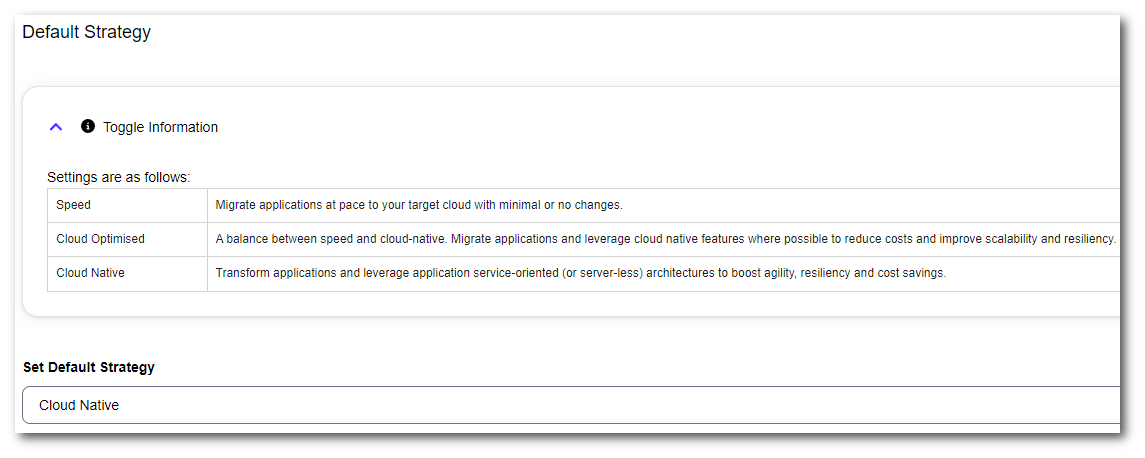
Simplified scoring
Initial discovery and assessment can be achieved even quicker using Cloud Navigator’s Simplified Scoring feature. With Simplified Scoring, a score is produced based on the answers provided in Cloud Navigator’s Signposting stage along with the server and database technologies used by the application.
Once all the Signposting questions are answered the system will generate a score for Risk and Complexity.
Advanced scoring
To produce deeper, more insightful scores, Advanced Scoring can be used. With Advanced Scoring activated, a score is produced based on a wider set of questions from Cloud Navigator’s Signposting and Advanced Scoring stages along with the server and database technologies used by the application.
Once all the Signposting and Advanced Scoring questions are answered the system will generate a score for Risk and Complexity.
You can view the Advanced scores in use and there's a toggle to turn Advanced Scoring on and off. Changing this setting will cause a rescore of all applications.
Settings (Cog) - Advanced Scoring (Sidebar)
To contact Cloud Navigator sales or support for any reason at all, simply email cloudnavigator-support.gb@softwareone.com and one of the team will get back to you. If your issue is urgent, please mark the email as URGENT in the subject line.